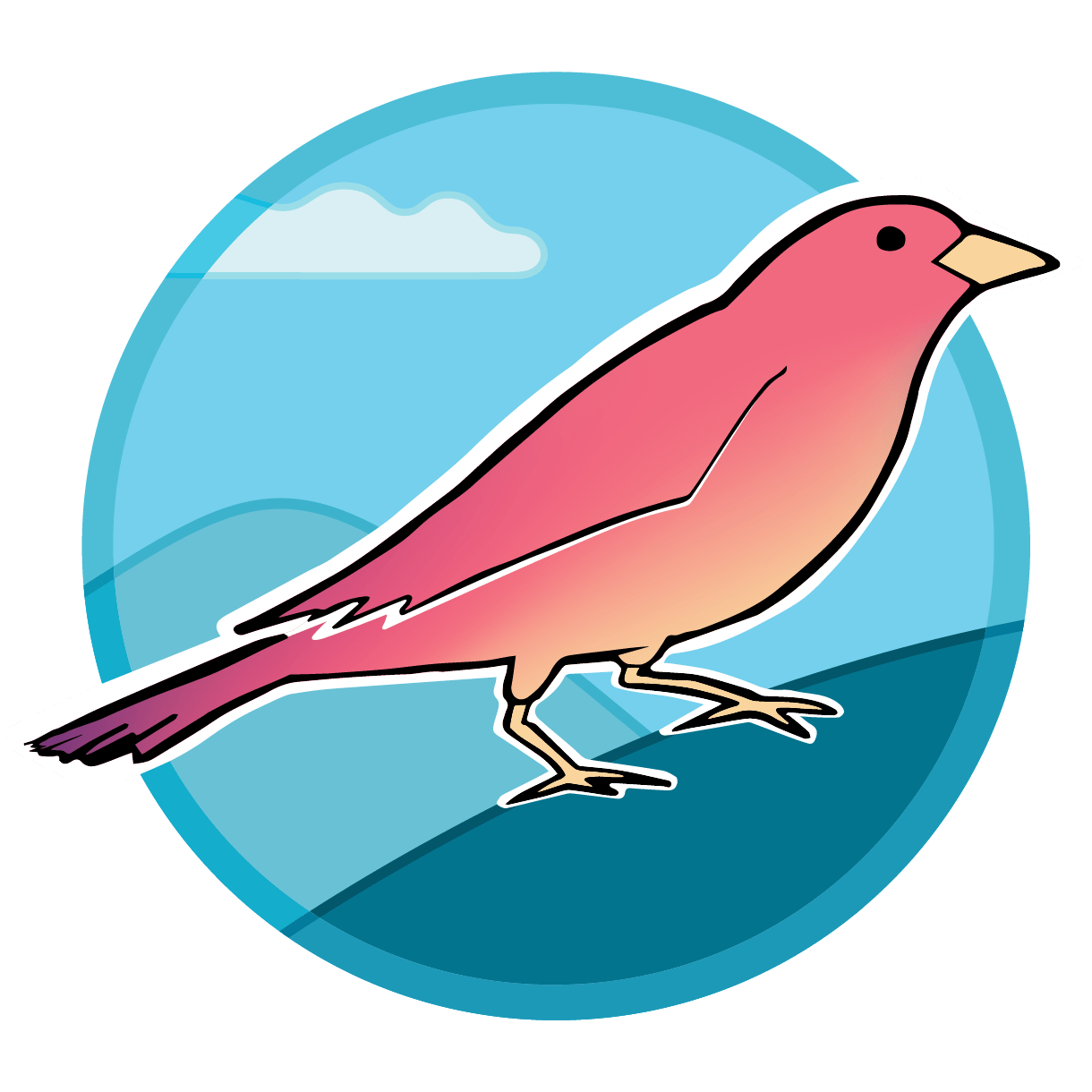Getting started with Sparrow
Sparrow is a complex software application, but it has been packaged for easy setup on a wide variety of systems, from personal laptops to servers (both physical and in the cloud). This guide focuses on setting up the system on personal and workspace computers (i.e., those with and a graphical environment and attached screens). However, some aspects of server installation are touched on.
Install Docker
The first step to running Sparrow is to install the Docker application using the instructions for your platform.
Sparrow is packaged in a set of Docker containers. A container is a miniature virtual machine designed to hold a single application and all of its dependencies. Docker enables relatively seamless cross-platform installation of Sparrow, independent of the configuration of the base system. The Docker toolchain is stable, open-source, and supported by helpful tools like Docker Desktop for running applications in development. Local installation (i.e., without Docker) is straightforward but unsupported at the moment.
Windows installation
Running Sparrow is easiest on Unix platforms, like Linux and MacOS. Running containerized applications on Windows requires some additional steps, although the Windows Subsystem for Linux has made this considerably easier than in the past. Please see the Sparrow on Windows documentation for more information.
Once you have installed Docker, you should be able to access it at the terminal
using the docker command. Running a basic example container (e.g., docker run hello-world)
is a good idea to make sure that everything is set up properly.
For server installations, it is a good idea to
ensure that your user can run docker without root permissions, by running
sudo usermod -aG docker ${USER} or your distribution's equivalent.
This is automatically set up when using Docker Desktop.
Install the sparrow executable
Sparrow's stack of Docker containers are wrapped in a command-line interface that simplifies management of the system. Sparrow's command line application is a small Python package that has been bundled with PyInstaller. New versions of Sparrow are released periodically on Github
The sparrow CLI is most easily installed using a convenience script that
installs it in the right location based on common configurations. This can be
downloaded and run using the following terminal snippet:
bash -c "$(curl -fsSL https://sparrow-data.org/get-sparrow.sh)"
This command will download Sparrow to your /usr/local/bin and /usr/local/opt (or ~/.sparrow/opt on MacOS) directories .
In your favorite terminal or shell, run the command from above. If it is installed properly you should
see the output Sparrow executable installed!
caution
get-sparrow.sh requests sudo privilege elevation so that it can
install sparrow to /usr/local/bin, which allows the command to be
run without a path prefix on most systems.
Installation alternatives
- Once you have installed Sparrow, you can easily upgrade to a newer version using the
sparrow updatecommand (added inv2.1.0). - The install prefix can be modified using the
SPARROW_INSTALL_PATH,SPARROW_DIST_DIR, andINSTALL_PATHvariables. - If you'd like to install Sparrow manually,
you can download the setup script and run it locally:
bash get-sparrow.sh. - If you'd like to install a specific version of Sparrow, you can add an optional version argument:
... get-sparrow.sh -- v2.0.0.beta16. - You can always download the executable directly from the Sparrow releases
page on GitHub and manually place it on your system's
PATH.
Once you have installed the sparrow CLI, you can try running it in your terminal.
sparrow
The first time it is run, the Sparrow CLI builds Docker containers and sets some basic configuration. Several errors commonly arise at this step:
command not found: Sparrow might not be properly referenced on your command searchPATH.Cannot connect to the Docker daemonor similar: You may not have started the Docker engine.- The Docker containers might not build properly, for a variety of reasons. If this is the case, follow the [Troubleshooting guide][troubleshooting].
If the Sparrow command-line interface has been installed correctly, it will print some build output, followed by a list of possible Sparrow commands.
Set up a Sparrow database and server
An unconfigured instance of Sparrow can be started using the command sparrow up.
The environment variable SPARROW_SECRET_KEY must be set before running,
but other variables will be set to default values if not provided. Thus, a
minimal working Sparrow demo can be run using the following command:
SPARROW_SECRET_KEY=TemporaryKey sparrow up
This command will spin up several Docker containers including a
database engine, frontend, backend, and gateway service and
automatically run the sparrow init
command to set up initial database tables.
The Sparrow web interface can then be accessed at http://localhost:5002;
the API can be found at http://localhost:5002/api.
Run a configured application
In practice, Sparrow needs to be configured differently for each lab that runs
the software. Typically, this is done by creating a lab configuration directory with a
sparrow-config.sh file in it. An example of this script
is shown in sparrow-config.sh.example.
While not required (environment
variables can be set externally), this approach is strongly preferred.
At runtime, the sparrow application fsearches
upwards from the current directory until the first file named
sparrow-config.sh is found. This behavior is similar to that of the
git command.
tip
Alternatively, the location of the configuration
file can be set using the SPARROW_CONFIG environment variable, allowing
the sparrow command to be run from anywhere on the system.
The quickest way to set up an instance of Sparrow is by running
sparrow create-test-lab <your-directory>
This will create a pre-configured Sparrow instance with a basic configuration file (sparrow-config.sh),
a few plugins, and a small test dataset.
Create a user
On navigating to the web interface for the first time, you will not be logged
in — indeed, no user will exist! To create a user, run the sparrow create-user command and follow the prompts. There should be a single row in
the user table after running this command. Note: the SPARROW_SECRET_KEY
environment variable is used to encrypt passwords, so make sure
this value is kept consistent through the lifetime of the application.
note
User management will gain capabilities in future versions of Sparrow
Version your lab configuration
Most labs implementing Sparrow manager their configuration and plugins as Git repositories, allowing lab-specific code to be developed and improved over time. This also allows lab instances to be made publicly available to guide future implementations.
Several reference implemetations are available:
- University of Wisconsin Cosmogenic Nuclide lab
- Arizona Laserchron Center
- WiscAr
- WiscSIMS
- the Desert Research Institute Luminescence Lab (OSL)
- the Boise State isotope geochemistry lab
- CU Trail (thermochronology)
Inspecting the running application
Several sparrow subcommands allow inspection of the running
Sparrow application:
sparrow testruns the application's testing suite.sparrow psqlallows interaction with the Sparrow database using the standardpsqlmanagement tool that ships with PostgreSQL.sparrow db-tunnelexposes the PostgreSQL database engine onlocalhostport54321(databasesparrow, userpostgres). This is useful for schema introspection and data management using GUI tools such as Postico.sparrow shellruns an iPython shell within the application.sparrow shell <container>creates a command-line shell within a Docker container in the application.sparrow configprints the API server configuration.sparrow compose configprints thedocker-composeconfiguration in use for running the containerized application.