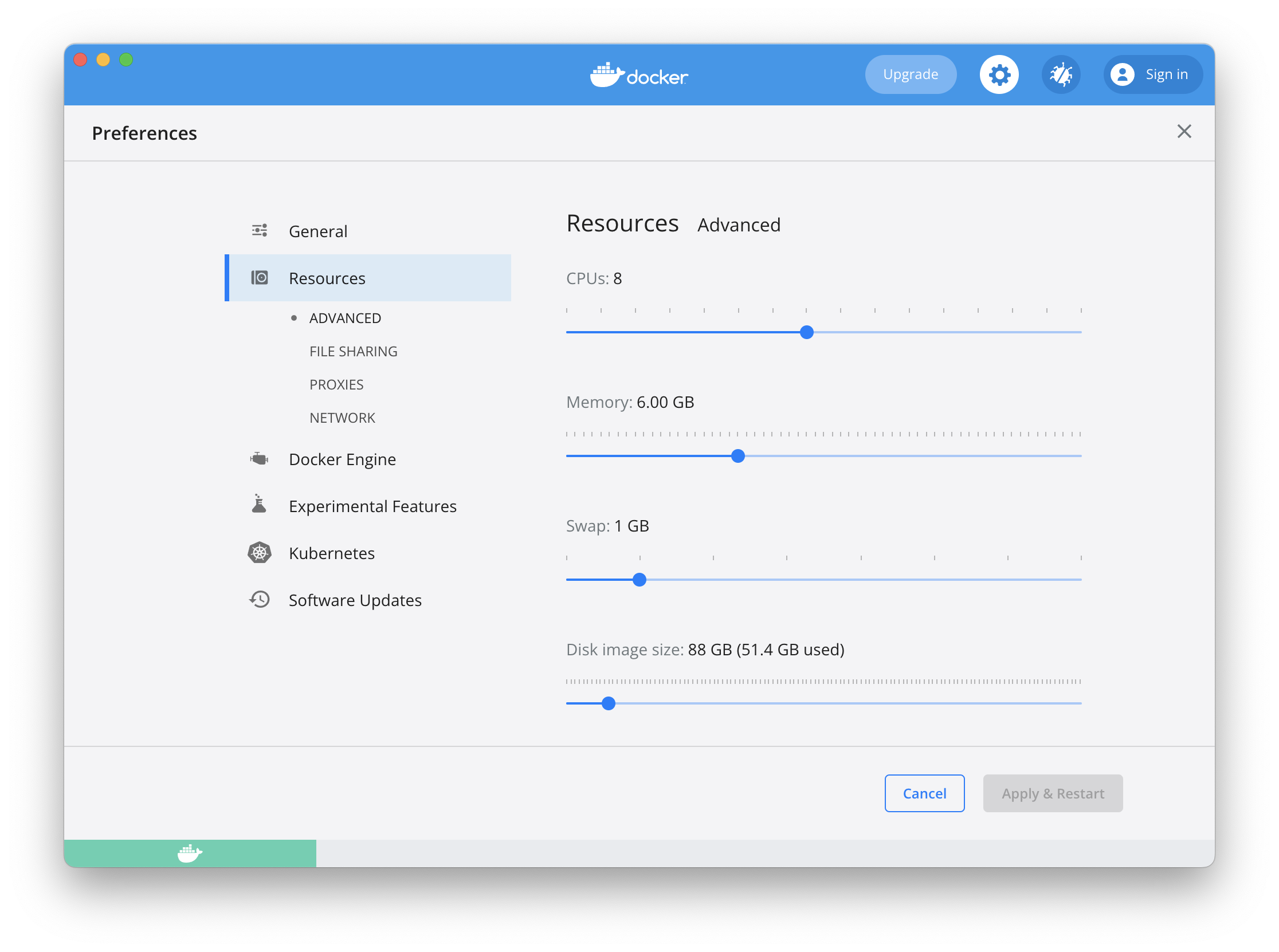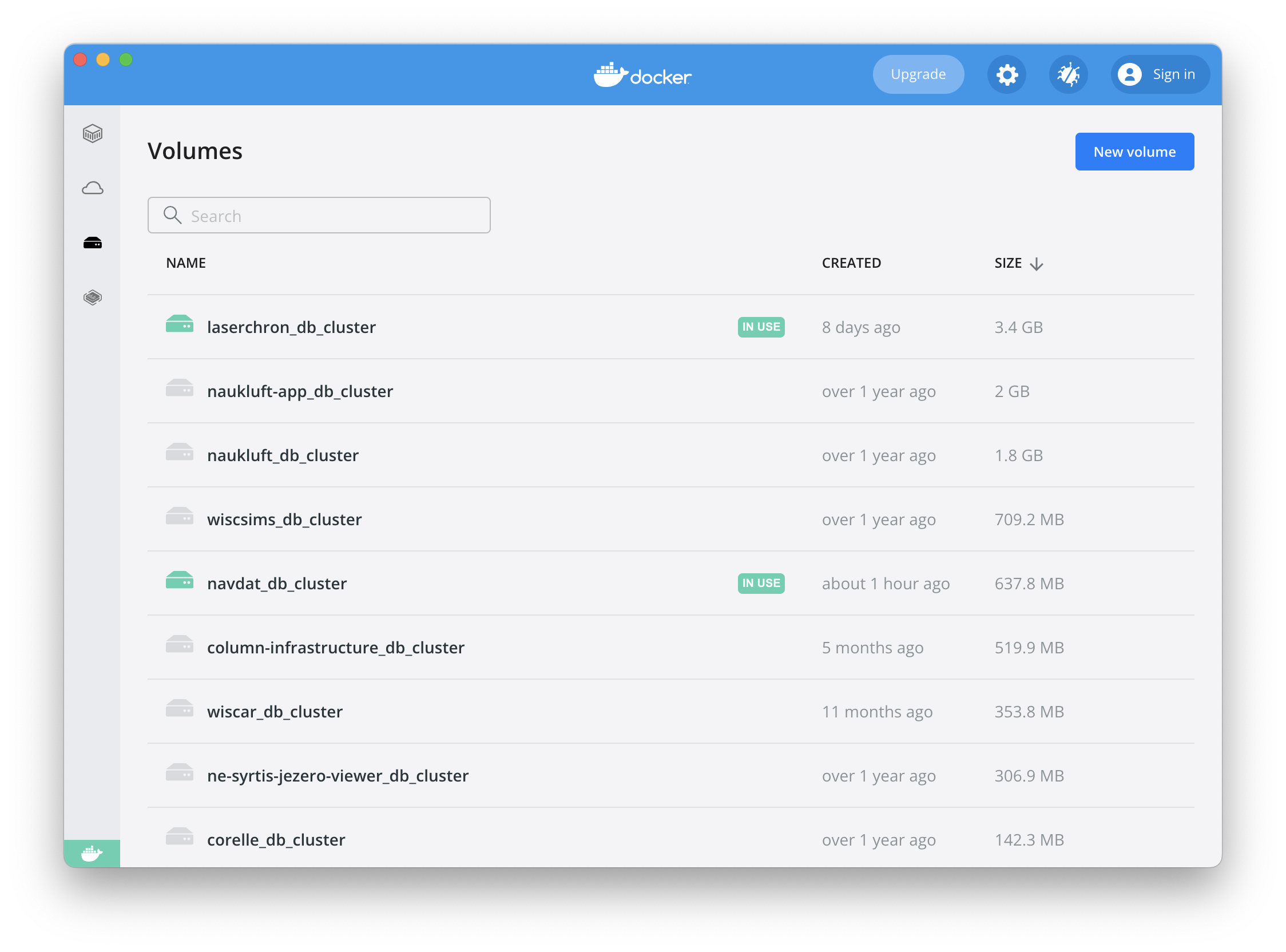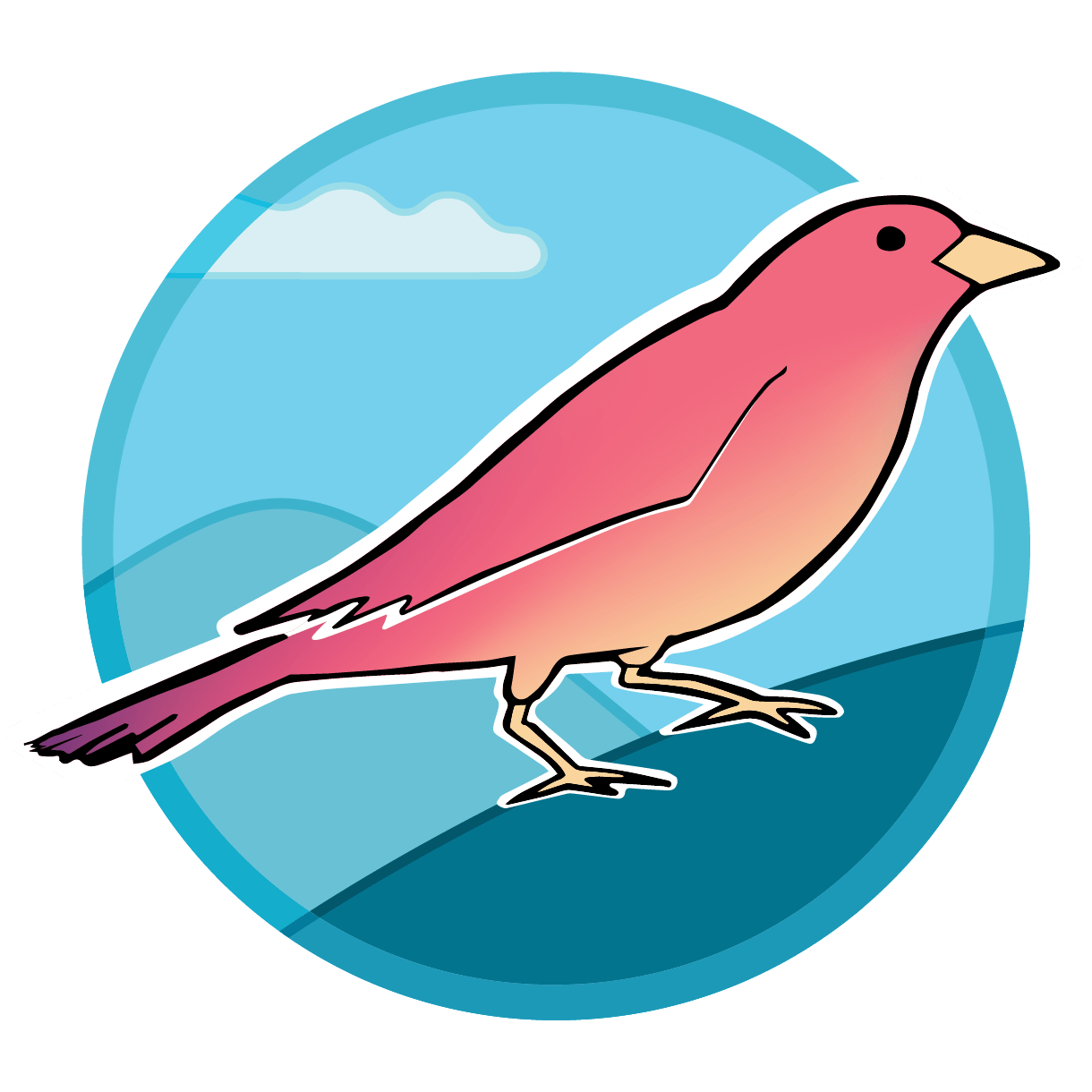Docker gotchas
Docker makes it relatively easy to work with simple installations of Sparrow, but it comes with a lot of internal complexity. This is usually well-hidden, but sometimes problems that are difficult to debug can arise. Here is some troubleshooting advice.
Errors that mention containers (e.g. "container not found") are usually due to a problem with the Docker daemon. Here's an example:
ERROR: for backend Cannot create container for service backend:
failed to mkdir /var/lib/docker/volumes/srcroot_runtime_data/_data/lock: mkdir
/var/lib/docker/volumes/srcroot_runtime_data/_data/lock: file exists
If you run into errors such as "no space left on device", the likely cause is
that Docker has run out of space to organize its images. This can be solved
using docker system prune which will remove all unused containers and images
while ignoring docker volumes (including the Sparrow database).
Troubleshooting techniques
- Restart the Docker daemon. This can be done by running
sudo service docker restart. If you're using Docker Desktop, you can restart the daemon by selecting "Restart" at the application's menu. - Check space given to Docker resources. Docker maintains a maximum size that can be taken up by images
and data. If you're using Docker Desktop, you can check the
"Resources" tab in the application's menu. Otherwise, you can use
docker system dfto check disk usage. - Clean up unused resources. You can run
docker system pruneto remove all unused containers and images. This will not remove Sparrow's database, which is stored in a Docker volume. - If you want to remove volumes, you can run
docker system prune --volumeswhile Sparrow is running. In-use volumes (e.g., the database) will be ignored. - Docker Desktop now allows you to manage volumes from its user interface. This allows you to delete orphaned data that may be taking up a lot of space. You can also remove the Sparrow database entirely if you want to start from scratch.