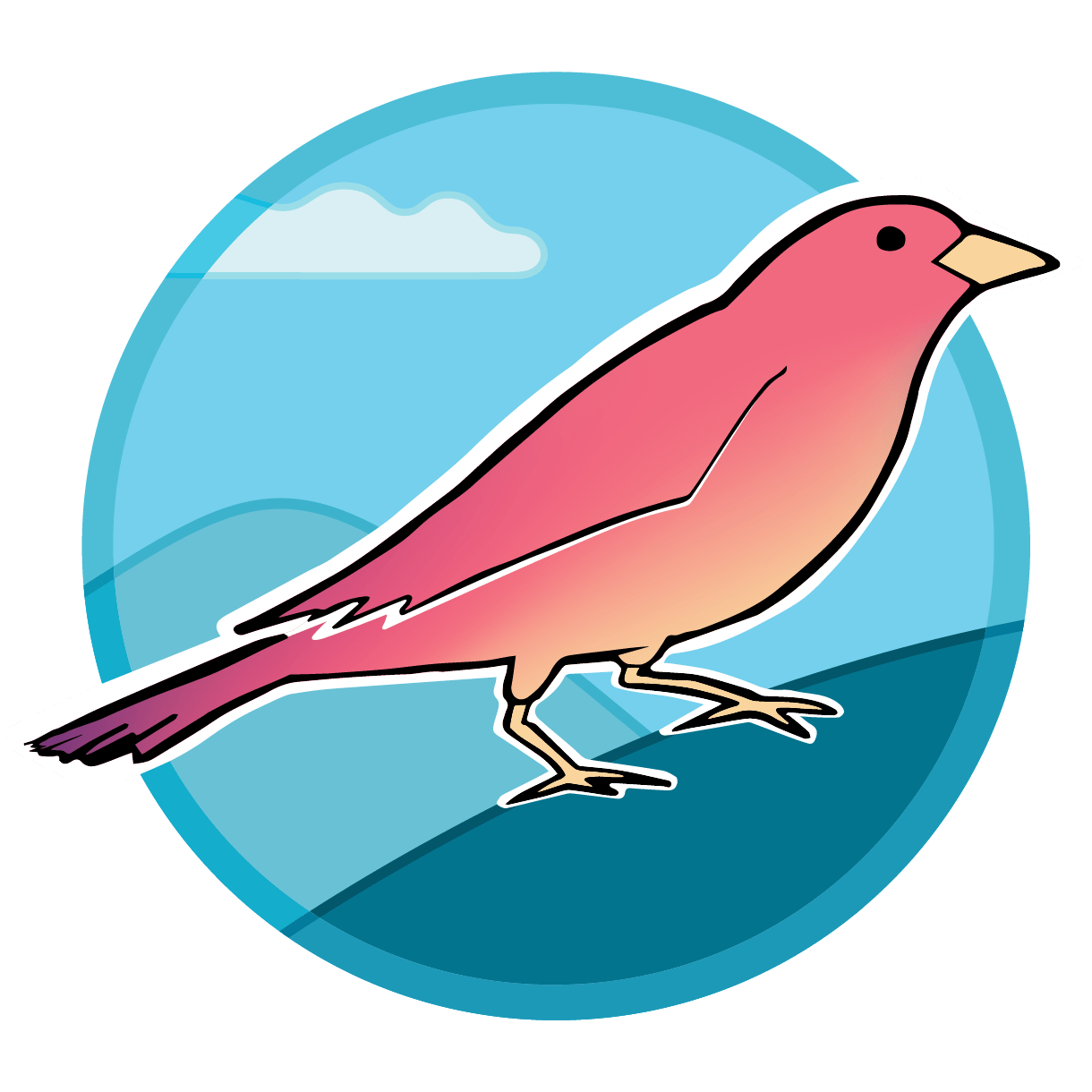Backend Plugins
Backend plugins are the heart of lab development for Sparrow. Through backend plugins a lab can write data
importers, add extra database tables, add extra API routes, and more without touching any of the core codebase!
To do this, Sparrow has developed a few tools in order to allow labs to implement plugins. First we have hooks.
Hooks allow users to run plugins at specific points during the Sparrow application lifecycle. Second have tasks.
A Sparrow task allows the user to define a process that can be run on command, through the Sparrow frontend. We recommend
implementing importers using a task (see this example).
Backend Hooks
Backend hooks allow developers to run code during key points of the Sparrow app building and initialization. A list of available hooks will be below with some descriptions. To use the hooks in a Sparrow Plugin define a function in the class with the name of the hook in this format: add "on" to the front and replace any "-" with "_".
"database-available" -> def on_database_available():
"api-initialized-v2" -> def on_api_initialized_v2():
As a basic example:
def on_api_initialized_v2(api):
api.add_route("/some-route", SomeRoute, methods=["GET"], include_in_schema=false)
This code would create a new API route at "/some-route" with the given class SomeRoute. A basic implementation
using this hook can be found here.
Some hooks will receive other parameters. For instance, the "database-available" can receive "db" as a parameter (the sparrow database object). Likewise, the "api-initialized-v2" hook can receive "api" as a parameter (the sparrow API object).
- "database-available" : Runs code while database is being set up. If you are adding new tables and want them to be auto-mapped to the API, this is the hook you need!
- "api-initialized-v2": Runs code when APIv2 has been created. This hook is good to use for adding custom routes to the Sparrow API.
- "database-ready" : Runs code after database has been mapped.
- "database-mapped": Runs code after database is automapped, but only runs if database was not automapped already.
- "core-tables-initialized": Run on database initialization
- "finalize-database-schema": Run on database initialization
- "prepare-database-migrations": Runs on schema upgrade
- "prepare-database-upgrade": Runs on Schema upgrade, **DEPRECATED**
- "plugins-initialized" : Runs after Sparrow plugins have been initialized
- "add-routes": Runs before the sparrow API is mounted
- "finalize-routes": Runs after the api router is mounted
- "asgi-setup" : Runs after the api router is mounted
- "register-tasks"
- "api-v1-initialized"
Adding a custom command
warning
The best-practice way to add commands is currently in development, and some changes are expected during the 2.x release series.
Sparrow commands can be created within plugins with using the on_setup_cli hook, as such:
from click import command
from sparrow.plugins import SparrowPlugin
@command(name="import-data")
def import_data():
print("No data yet!")
class DataReductionImportPlugin(SparrowPlugin):
name = "data-reduction-import"
def on_setup_cli(self, cli):
cli.add_command(import_data)
How this works internally is complicated: The sparrow command-line application actually wraps a similar command-line application within the backend Docker container, which calls commands in the application's context.
- Most commands that don't directly manage the Docker services are passed through to the inner layer, which should be happen transparently for most commands.
- In order to notify the Sparrow wrapper that a new command is available, we need to refresh some cached help text, which can be done using the command
sparrow dev clear-cache(note: this happens automatically on eachsparrow upas well).
Sparrow tasks
Sparrow provides a task decorator that allows a backend process to be called on command from the frontend. Consider the following:
from click import secho
from sparrow.task_manager import task
@task(name="say-hello")
def say_hello():
secho("Hello World, I am a Sparrow Task", fg='green')
This tiny block of code will create a task viewable on the frontend that when run would print: "Hello World, I am a Sparrow Task"
in a nice green color.
Of course this is an rudimentary example; however, you can use Sparrow tasks to do complex things such as run importers or periodic processes (like exporting new data).
Adding view or table
An installation of Sparrow can have arbitrary views and tables added as plugins. This is useful for adding lab-specific data and more convenient representations of particular data types.
Plugins are Python classes that inherit from sparrow.plugins.SparrowPlugin and implement one or more "hooks" to interact with the Sparrow application.
Plugins can be added in sparrow-config.sh by pointing an environment variable to a Python module that exports plugins (a directory with an __init__.py file containing references to the installed plugins):
export SPARROW_PLUGIN_DIR=plugins
The InitSQLPlugin, which is part of Sparrow core, is an example of a simple plugin that implements the on_core_tables_initialized function to respond to the 'core-tables-initialized' hook. This plugin (available in Sparrow core by default) allows startup SQL to be initialized from a directory full of *.sql files. This plugin is enabled by adding
export SPARROW_INIT_SQL=dir-of-files
to sparrow.sh. If your plugin only needs to create views and tables on the database, using this built-in capability is the most straightforward approach.
Frontend Plugins
Frontend plugins are written in JavaScript (we recommend React.js) and take advantage of extensive open-source libraries for data transformation and visualization. Labs can customize the user interface of their Sparrow installation using frontend plugins. Plugins overwrite certain parts of the default frontend through the use of Frames. There are many Frames in existence already, however, if you want one in a different place the best thing to do is write it up as a Github issue here.
Implementation example
Frontend plugins can not only be used for visualization but for other practical uses as well. Here, we will look at a plugin that leverages Sparrow to autogenerate png files that can be used as slide mounts for analytical sessions. Integrating Sparrow into lab workflows should be an end goal for all users.
Below is a short react component that creates a box label display given some data about a specific sample. When the user clicks on the
download button, the onClick function is called and the label is downloaded as a png that can be printed and used for a slide mount.
This file can be found here.
import React, { useEffect, useRef } from "react";
import html2canvas from "html2canvas";
import { Button } from "@blueprintjs/core";
import { hyperStyled } from "@macrostrat/hyper";
//@ts-ignore
import styles from "./module.styl";
const h = hyperStyled(styles);
export function CanvasDownloader(props) {
if (!props) return null;
const { name } = props.data;
console.log(name);
const onClick = () => {
const c = document.getElementById("hal");
html2canvas(c).then(function(canvas) {
const dataURI = canvas.toDataURL();
const a = document.createElement("a");
document.body.append(a);
a.href = dataURI;
a.download = `${name}-mount.png`;
a.click();
document.body.removeChild(a);
});
};
return h("div", [
h("div.canvas", { id: "hal" }, [
h("div.label-top", [
h("h1", "Open the pod bay doors, please, HAL"),
h("h3", `Samlpe Name: ${name}`),
]),
h("div.label-bottom", [
"Cast in Epoxy, Cut on Lines",
h("hr.dashed"),
"Standard",
h("hr.dashed"),
`Sample # (${name})`,
h("hr.dashed"),
"Museum Name",
]),
]),
h(Button, { intent: "success", onClick }, ["Download"]),
]);
}
Now that we have a component we need to get it into a Frame. I want this component to live on the Sample Admin Page so I will use
the Frame ID samplePage. In the site-content/index.js file, autogenerated in this process, we need
to import our custom component and then add it to the exported JavaScript dictionary with the ID corresponding to the Frame we want.
This file can be found here.
import h from "@macrostrat/hyper";
import { CanvasDownloader } from "./custom-components";
export default {
siteTitle: "TestSite",
samplePage: (props) => {
const { defaultContent, ...rest } = props;
return h(CanvasDownloader, rest);
},
};
You can find more information on frontend visualization on this page